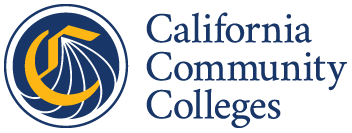
Chancellor's Office Tax Offset Program
COTOP Support: Access and Assistance
COTOP is the California Community College Chancellor's Office's web-based management platform. Through this portal California’s community college districts can manage their tax offset request, upload and edit tax offsets accounts, and run reports. All community college districts that have an agreement in place to participate in COTOP will receive access to the COTOP application.
All district users must request and accept an invitation to access the COTOP Application. There are two instances that will prompt the Chancellor's Office to grant access to a new user(s):
- At the start of a new contract term
- When there is a change to the district's COTOP personnel mid-contract term
New Contract Term
-
Step 1 - Request to participate in COTOP
All districts must complete the COTOP Participation Request form prior to accessing the COTOP system. Please send an email to the COTOP Support Team listed below in the Support section to request a link to the participation form.
The form will request basic information about your district, as well as contact details for all district COTOP contacts.
Please note: Districts that have previously participated in COTOP will be asked to complete the participation form for each new contract term. If previously participating districts do not complete the form, individuals with COTOP application access will no longer have full access to the system at the end of the current contract term.
-
Step 2 - Contract Completion
Once we receive your request to participate, we will process the request and work with the district contacts directly to complete the contracting process.
-
Step 3 - New User Authorization Form
Once the contract is signed and finalized, the Chancellor's Office will send a New User Authorization Form. This form must be signed by both the new user and the Project Director before access can be granted.
This step does not apply if your district participated in COTOP for the year prior and the COTOP application users have not changed.
Mid-Contract Term
-
Step 1 - Request a change to COTOP Application user(s)
Please send an email to the COTOP Support Team listed below in the Support section requesting a user change, include the individual's first and last name, title, email address, and phone number.
-
Step 2 - New User Authorization Form
Once we receive your request via email, we will send a New User Authorization Form, to be signed by the new user and the Project Director.
Email Invitation
Once the steps above are completed, the Chancellor's Office will send the new user(s) an email invitation with instructions to gain COTOP application access.
Multi-Factor Authentication (MFA) is required for enhanced security during the sign-in process. Users must set up MFA after accepting their invitation to access the COTOP application.
Recommended MFA Applications:
- Microsoft Authenticator Mobile App
- Google Authenticator Mobile App
- Authenticator.cc Browser Extension (Chrome, Edge, and Firefox)
Steps to Set Up MFA:
- Follow the instructions provided in the invitation email to configure MFA on your device.
- You may use any of the recommended MFA applications or another supported by your organization.
Additional Resources:
For more information, please refer to the Resources section.
If you have already configured MFA for COTOP and you change or lose your device, you will need to reset or transfer your MFA setup before signing in to COTOP again.
Steps:
-
Contact the Help Desk at
support@cccco.edu to request an MFA reset.
- Provide your full name and work email address for verification.
- After the reset is confirmed, sign in again to COTOP.
- Follow the steps in the Setting Up Multi-Factor Authentication (MFA) section to configure MFA on your new device.
Important Notes:
- MFA cannot be transferred automatically between devices.
- You must re-enroll your new device once the reset is complete.
Additional Resources:
For more information about MFA, please refer to the Resources section below.
If you have questions or need further assistance regarding the new sign-in process, we’re here to help.
Contact Information:
-
District/College Help Desk: For assistance with MFA setup, contact your institution’s help desk.
-
COTOP Support: To request an invitation please refer to the section Invitation to Access the COTOP Application. For assistance with the new login process or assistance with COTOP specific issues, please email cotop@cccco.edu.
-
Technical Support: If your District/College Help Desk is unable to assist with or resolve MFA issues after you have received an invitation, please email support@cccco.edu.
-
Resetting MFA Support: If you have a new device and can no longer access your MFA, please email support@cccco.edu for assistance.